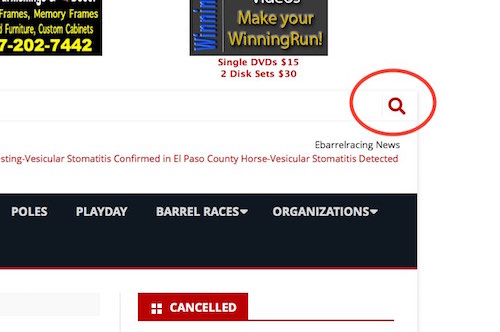Using the “Near Me Map”
Viewing an event
Searching for past events
Sorry for the change folks, but the other calendar is so outdated that it was causing problems with the rest of the site.
One of the first things you may notice that under events there is a box that says “Jump Months”.
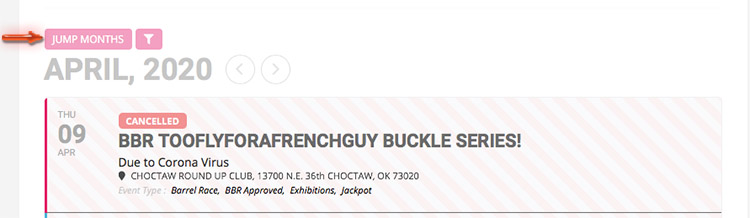
Click on it! A list of months shows up making it easier to navigate to any month. See the image below. OR click on one of the arrows to the right of the month and year.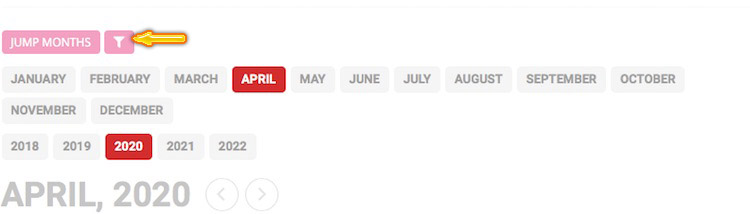 Next is the filter button. Click on it to hide or show the filters, just another way to search the calendar!
Next is the filter button. Click on it to hide or show the filters, just another way to search the calendar!
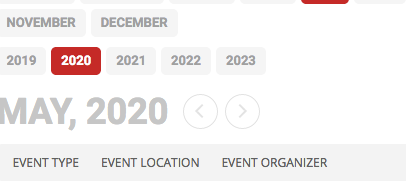
You can click on event type or event location or event organizer and it will show a list like this…
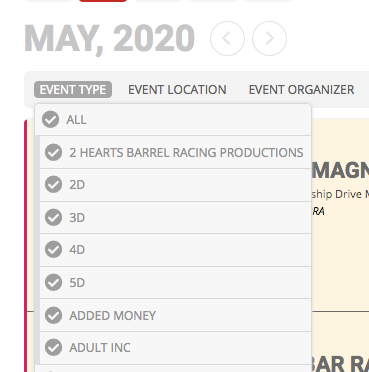 When you have chosen the filters you want and a list will show up. To undo or do another search go back and click on all again.
When you have chosen the filters you want and a list will show up. To undo or do another search go back and click on all again.
Viewing an event
This is different from our old calendar. You can see the list of events with types -“Added Money, Equal Payout etc“, as well as location. For more event Information click on the listing and it will open up on it’s own page.
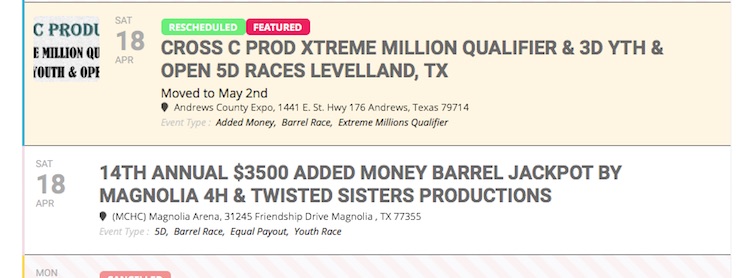
The information on the top is straight forward, the mid section gives you posting options…..

Click on the icons for posting on Facebook, Twitter and so on. The clicking on the envelope will open your email program and set it to send to whomever you choose.
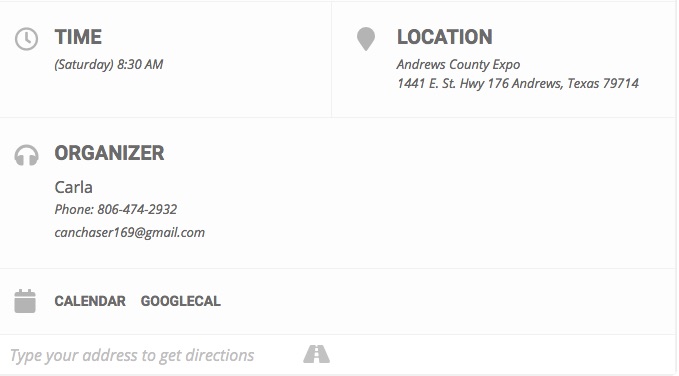
Of course the time shows what day it is and start time. Clicking on the word LOCATION will take you to more details about the arena with a map and weather. 
Clicking on the word CALENDAR will add the event to your phone or computer calendar. Clicking on the word GOOGLECAL will add the event to your google calendar if you have one.
![]()
Type you address in the place to get driving directions.
Using the near me map
At the top left hand corner you can see a funnel or filter
![]() Click on it and a menu appears like this….
Click on it and a menu appears like this….
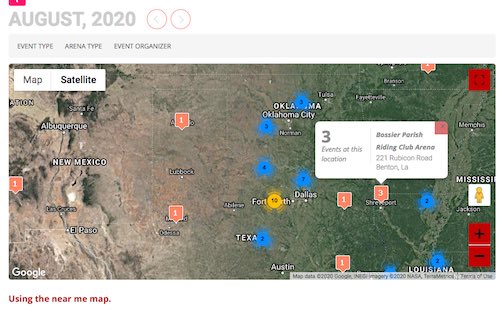 Simply click on the word Event Type, Arena Type or Event Organizer
Simply click on the word Event Type, Arena Type or Event Organizer
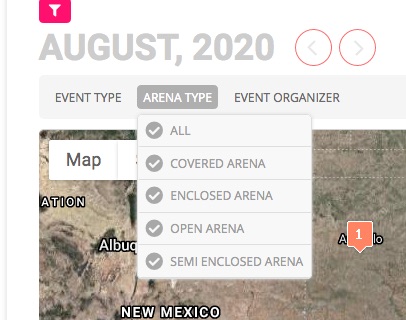 Here I chose arena type. You can click on covered arena, enclosed arena, open arena or semi enclosed arena and only those types of arenas will show up on the map. You can then find then also choose the event type or event organizer to narrow the search even more. At any time you can press all and all the events will reappear on the map.
Here I chose arena type. You can click on covered arena, enclosed arena, open arena or semi enclosed arena and only those types of arenas will show up on the map. You can then find then also choose the event type or event organizer to narrow the search even more. At any time you can press all and all the events will reappear on the map.
The map only shows events that are from the month on top of the map. You can can go to another month by pressing on the arrows next to the month.
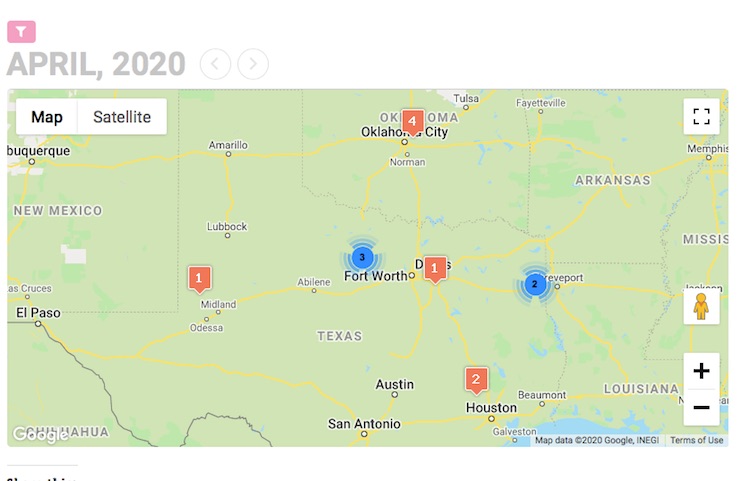
It is pretty much a google map. You can go street view by dragging the little guy over when to want to see closer. It is best to zoom in first by pressing the + on the map three or four times.
If you see one near you, put your cursor on the orange box and a info popup will open with where the events is, like this…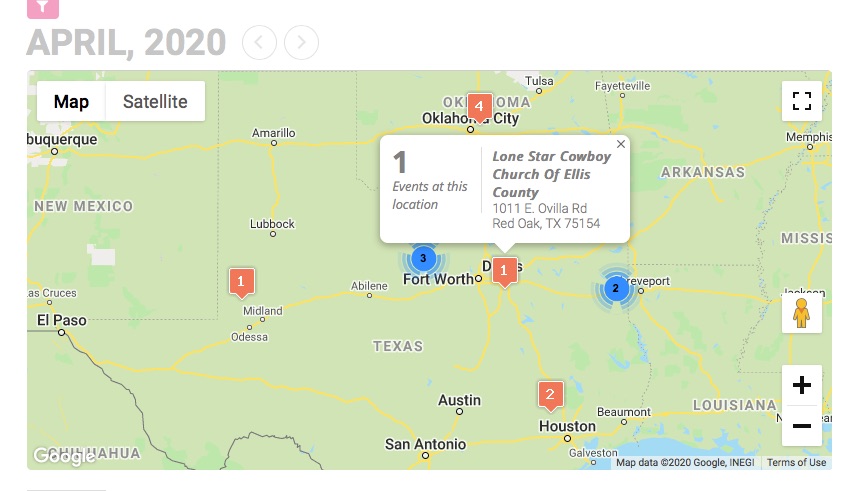
The orange boxes with numbers in them tells you how many events are at that location for the month. Click on the orange box and it lists below the map the dates and info of the events in that location. You can close the event info in the white box by clicking on the x.
Click on the white rectangle that says Satellite and you will see the actual ground, building and roads. Click on the + sign in the lower right hand side and it will zoom in a little more as you press it till you can see the arena you are looking for.

Clicking on the round button zooms in on events that are close together.
Here is a quick video on how to zoom in on the arena to see it up close.
Searching for past events
We were unable to import events from our old calendar (sorry) events only go back to February 2020.
On a phone when the page opens you will see 4 black lines (circled in red here not on the page).
Click on those lines and a drop down opens. By the way if you are on a page designed for phone this is the way most menus are displayed.
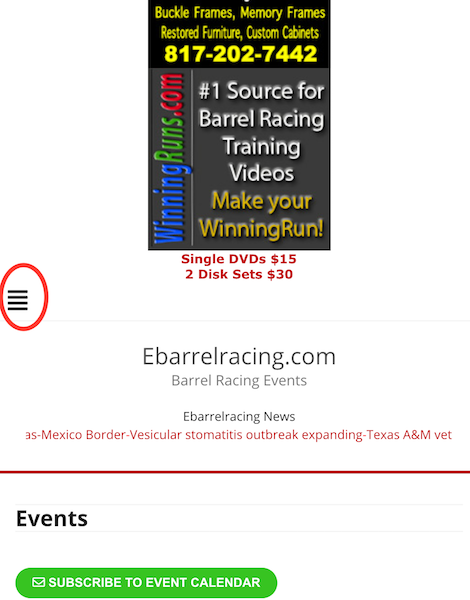
Type your search inside the white box that says search then click on the red button.
You will need to know the name or city the event was held in or month and year (i.e. April 2020)
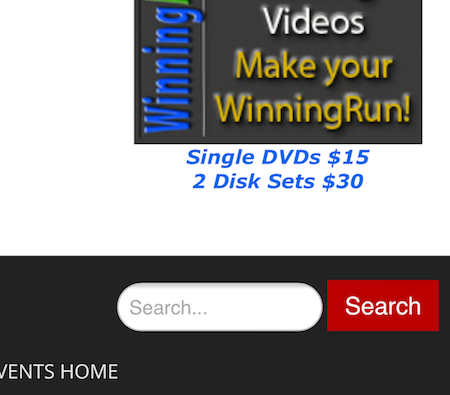
On a computer click on the magnifying class icon a search box will open. Type your search in and hit return.