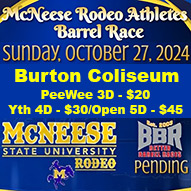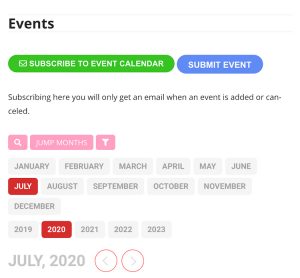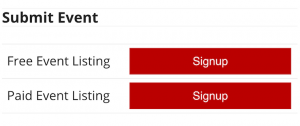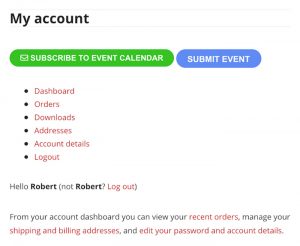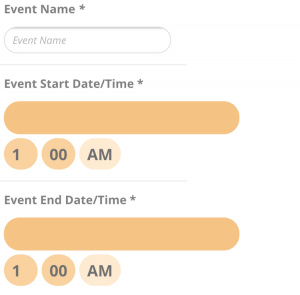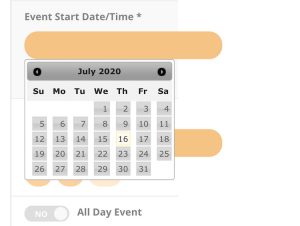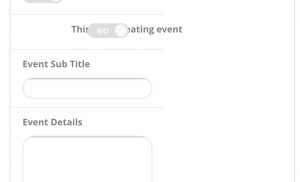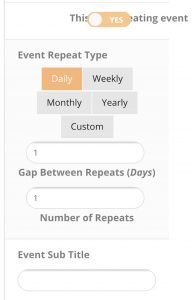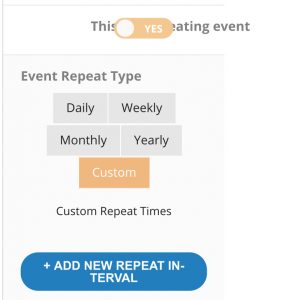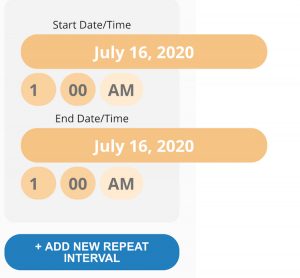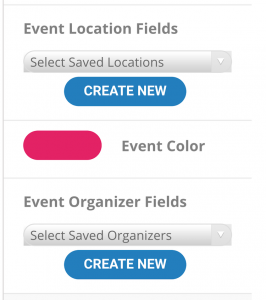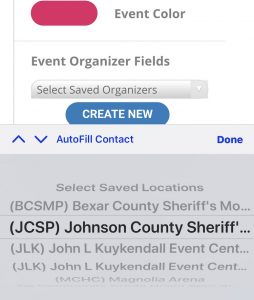I have made this like it looks on a phone. It will be pretty much the same on a computer.
First press the blue button that says submit event.
Next you will need to choose free or paid event listing. You can if you want post it as free and pay later. You will be asked to create an account.
IMPORTANT!
You must be logged in to enter an event or edit an event!
After signing up or logging in you are taken to a page called MY ACCOUNT.
This will come up when you first login to the events page.
Dashboard is where you are right now
Orders are events you have paid for.
Address is for the billing address.
Account details is where you go to Change your username, add your first and last name and change your password.
So to add your event press submit again. Then free or paid again.
This won’t happen again unless you log out. If you logout then it starts in the same place.
Next is the form for adding the event.
Next click on the event start time. A calendar will pop up
Just click on the date that your event starts on. If you don’t want to enter the times then click on the button that says All Day Event.
If not the click on the the time you want to set it to.
Remember to set it to PM if it is after noon on start and end time.
You can set the end time as no end time by clicking on where it says on End Time
It is a very common mistake to no set the end time to pm and if you don’t the event is over before it started.
Hopefully this will be fixed in an update.
If your event is a weekly, monthly or even an event that repeats at the same arena at different times click on repeating event.
If you have a weekly event that repeats over say like a month for 4 weeks.
You would choose weekly then 3 under repeats.
In other words how ever many time you want it to repeat minus the one you are putting on now.
If you have an event that repeats on months and or different days through the year choose custom.
When you do a blue button will appear. Click on add new repeat.
Then you add the start and end date and time and keep press add repeat until you get all the dates you want to enter
Next you will see event subtitle.
You can put Produced By: (your Name or Org.) or what ever you want or nothing if you want.
Next is the Event detail field. Just enter the details of your race.
Next is the Location. Click on the button that says Select Save Locations.
A list of arenas will appear on the bottom of your phone screen.
There are 400 arena on there so on a phone it can be a pain.
These arenas have Latitude and Longitude in them already.
If you add a new arena that I have on the list then without the Latitude and Longitude it will not appear on the appear on the EVENTS NEAR ME MAP.
If you add a new arena that is not on the list I will check it and add Latitude and Longitude for the arena if you haven’t already.
If you want to add the latitude and longitude yourself go to https://getlatlong.net/ and type in the address and then zoom in till you can see that it is the arena. If not you can move the red pin to the arena.
Next is the event color. No big deal it is just the color that will appear to the left of the event. You can just skip it if you want.
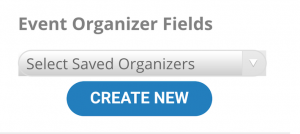 Pretty much like the location just not as many to choose from. If you are listed then choose your name or org. and the rest of the fields will be filled in. If not just create new and fill out the form. You will only need yo do this once.
Pretty much like the location just not as many to choose from. If you are listed then choose your name or org. and the rest of the fields will be filled in. If not just create new and fill out the form. You will only need yo do this once.
Next choose a category you will be able to scroll through them and choose all that apply to your race.
Next is the event image. This should be a flyer for your event. There is a limit on file size but it is 750 pixels wide or less it will work. If it is on your phone click on the select image button and choose if from there. If not send it in an email to [email protected] and tell her what event it is for.
Next is answer the question to make sure you are a human.
Finally Additional Private notes is anything you don’t want anyone but Tamet to see.
Hopefully this helps. If you have any questions you can call 817.202.7442 or email [email protected] and Tamet will try and help you.